You can make Zoom part of your classes, even after lock-down is over. We’ll be sharing some tips how you can best utilise the popular streaming platform for your next online class. And also how to use Zoom with Bookamat!
What is Zoom?
It’s a video conferencing software that allows you to give an online class with video, audio as well as an online chat. This app makes it simple and easy for everyone to use either on their phone, or laptop and computer. Making them feel part of a community in the comfort and safety of their home.
Where do you begin?
First thing you need to do as an online teacher, is to create your Zoom Account. You can either manually put in your email address and basic information, or choose the option to create your account with Google.
Once you’re signed in, go ahead and click on the ‘Host a Meeting’ button on the top. Here you can also schedule your classes ahead of time so that your students can slot it in, and plan their day around your class.
Scheduling your classes at times and on days that suit your students is important. If you know most of your students are parents, then find a time that they will be able to have 30 minutes or an hour. Giving them time to completely focus on themselves with little to no distractions.
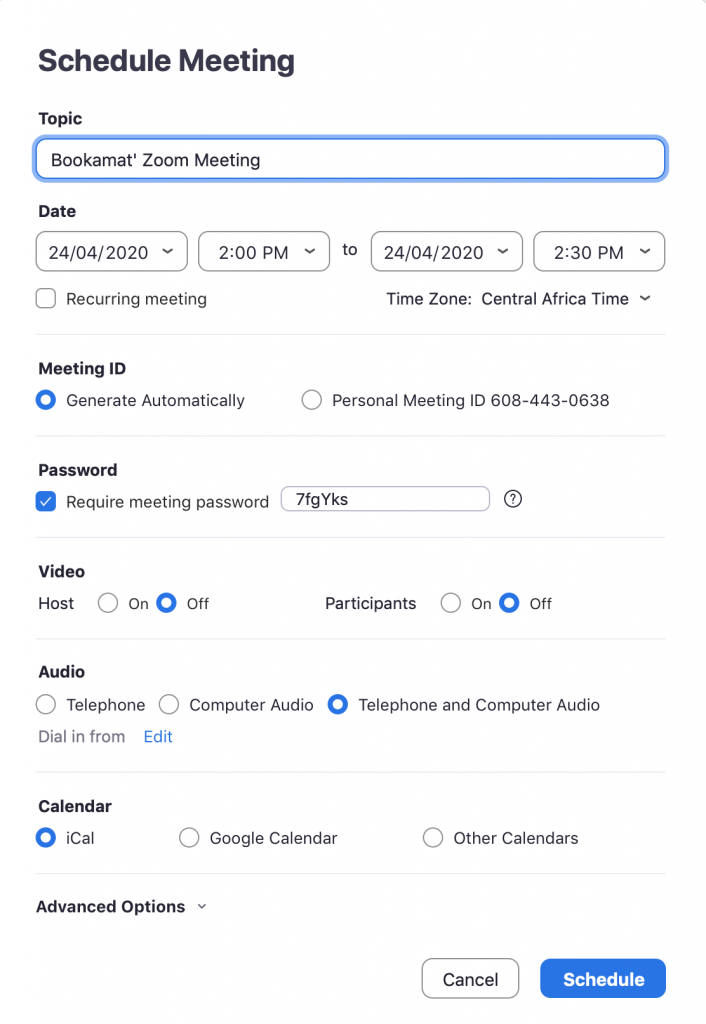
Once you’ve clicked on ‘Host a Meeting’, click on the drop down option for ‘With video on’. This will download an application that you will need for the video. Once it’s installed and open, and you’ve given it access to your video and audio, you will be able to add your students.
To invite your students, simply click on the bottom of the screen on the ‘Invite’ icon and type in each student’s email address. Or by sharing the URL link with your students, which will be far less time consuming if you have a bigger class.
Once you’ve copied the URL that you will be sharing with your students – remember to also share the password on the bottom right with your students as without it they will not be able to join your class.
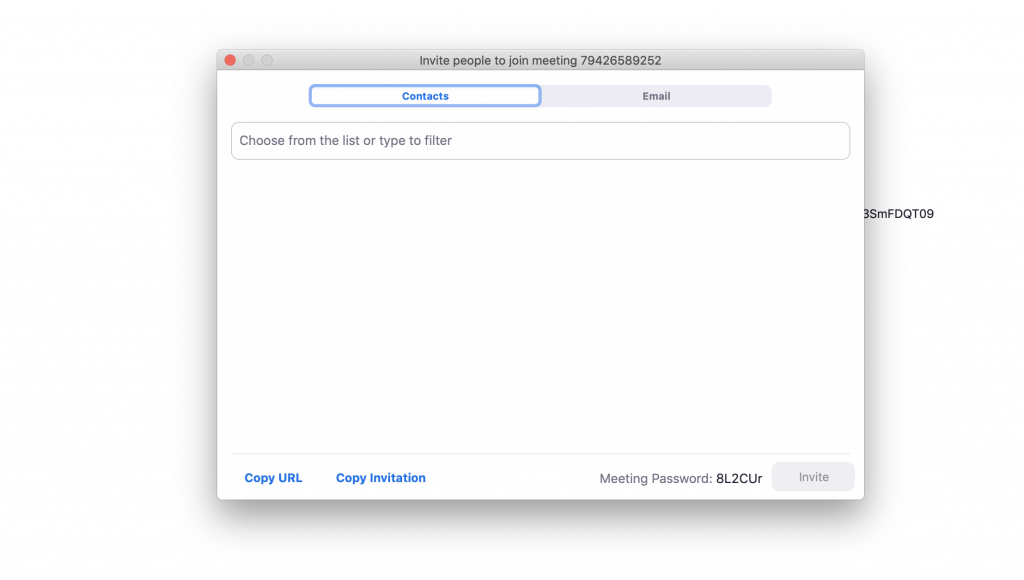
The one thing we love about Zoom, is the safety and control you have on your online class stream.
You also have the control to manage the participants if you want your students muted or un-muted during your class. This allows you to have more control on whether your students can un-mute themselves or not. When you have a bigger class, we would suggest muting your students to have less distractions, and un-mute the students with questions.
Want post-class feedback?
A great feature on Zoom is that you can have a group chat open while streaming your class. Your students can leave their comments either while they are participating, or right after the class. This will help you to get insight from your students for feedback from the class. If you have a bigger audience, this will help to have all questions in one place.
There’s more! You can also send a private message on the chat to someone asking a question or select whether your students can send their messages openly to everyone or only to you, the host.
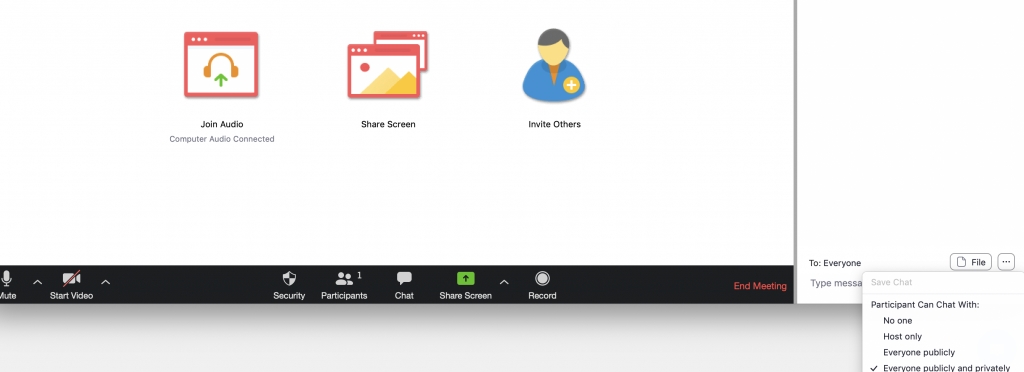
What happens to your video after the live streaming?
Once you start your class, simply click record, once the class has ended you stop the recording. It will immediately save the video as an mp4 video that you can share on your website or other platforms. Remember: if you are recording, you should get permission for this from the participants who will appear in the recording.
Want to take bookings and payments for Zoom classes?
Bookamat makes it easy to take bookings and payments for Zoom classes. Simply register your business on Bookamat for free, then set up your schedule for the week or month.
Paste your Zoom class links into the corresponding class on Bookamat to let students book online and receive the Zoom link on payment confirmation.
How to insert the Zoom link into Bookamat:
To find the Zoom link, go to your list of upcoming meetings in the Zoom application. Click on the meeting/class that you want and select “Show Meeting Invitation.”
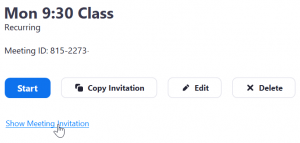
The invitation text will appear. The URL is the line underneath “Join Zoom Meeting” as highlighted below:
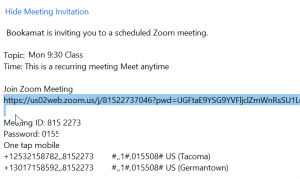
Copy the URL and paste it into the space provided on Bookamat. This link will be automatically sent to the relevant clients before the class begins. If you have set up a recurring Zoom meeting (which uses the same link for each meeting), check the “All Activities in this series” box. If you are creating a separate meeting for each class, you will need to insert a the new link for each class.
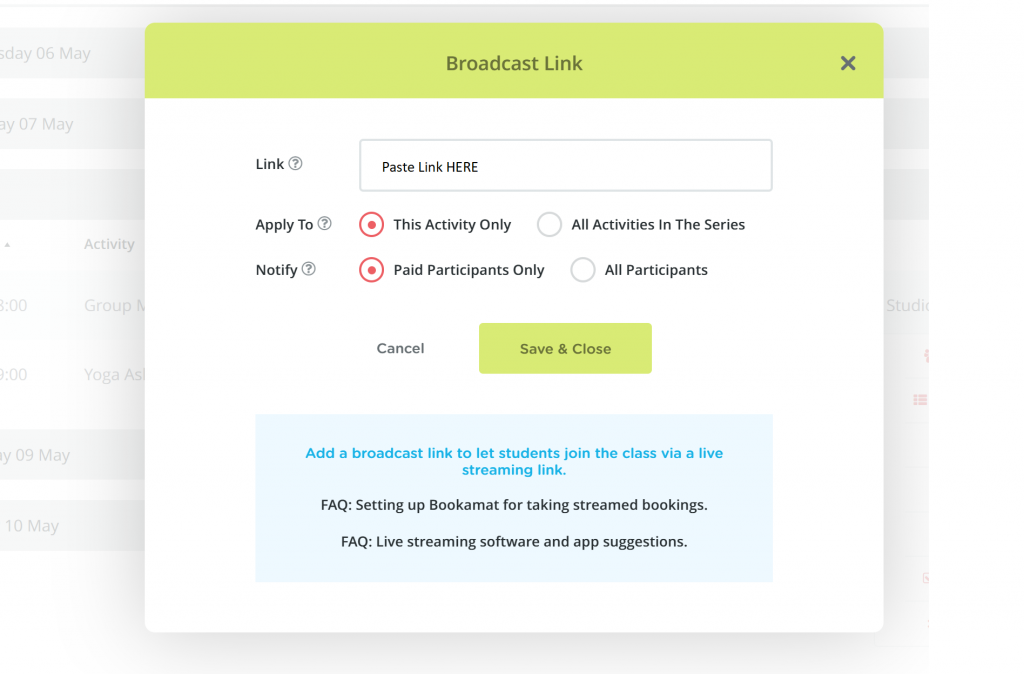
Using Bookamat with Zoom will open up a whole new world of opportunity for studios willing to try it! Virtual class sizes can be much larger than physical studio spaces, plus students from anywhere in the world can book and join in the fun!
We also make it easy with Bookamat by letting you choose which payment option is best for you.
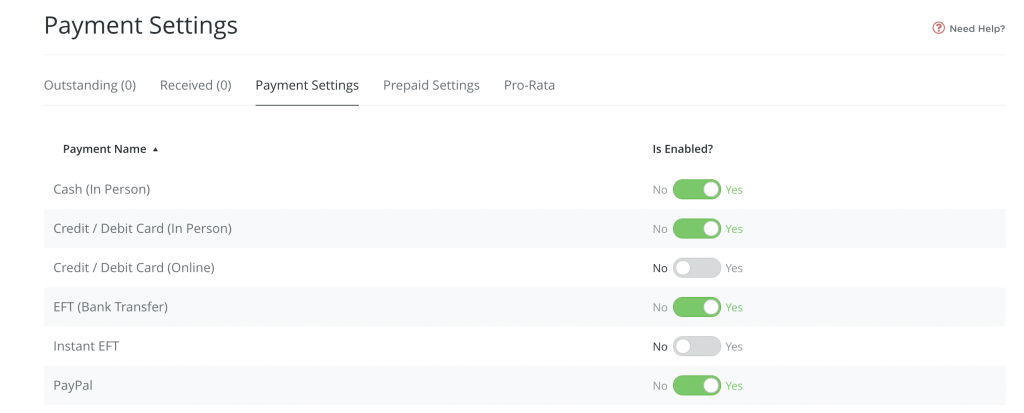
If you are using Zoom and having great success with it, let us know! We would love to know how it’s working for YOUR business and students!

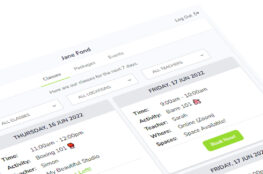


December 15, 2021
[…] currently use Zoom as our online hosting platform. It has really helped us to continue to provide a safe and intimate […]
September 12, 2022
[…] have now bought poles for their homes. So now we are able to offer all our classes online through Zoom and Bookamat. We also teach stretch and conditioning classes which don’t need a pole and recordings are […]